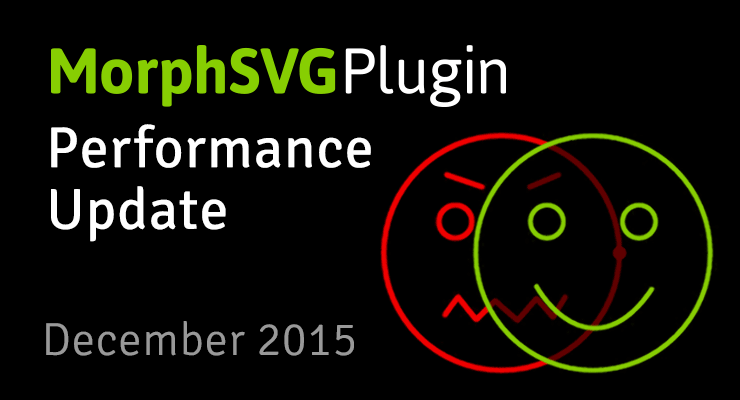Search the Community
Showing results for tags 'shapeindex'.
-
API MorphSVGPlugin needs to know what shape to morph to (and optionally which shapeIndex to use). When only specifying a shape, MorphSVGPlugin can take a wide range of values. Selector string gsap.to("#circle", {morphSVG:"#hippo", duration: 1}); An SVG element var endShape = document.getElementById("hippo"); gsap.to("#circle", {morphSVG: endShape, duration: 1}); Points for <polyline> or <polygon> elements: gsap.to(“#polygon”, {morphSVG:"240,220 240,70 70,70 70,220", duration: 2}); Strings for <path> elements gsap.to(“#path”, {morphSVG:"M10 315 L 110 215 A 30 50 0 0 1 162.55 162.45 L 172.55 152.45 A 30 50 -45 0 1 215.1 109.9 L 315 10", duration: 2}); *Note: if the shape you pass in is a <rect>, <circle>, <ellipse> (or similar), MorphSVGPlugin will internally create path data from those shapes. shapeIndex The shapeIndex property allows you to adjust how the points in the start shape are mapped. In order to prevent points from drifting wildly during the animation MorphSVGPlugin needs to find a point in the start path that is in close proximity to the first point in the end path. Once that point is found it will map the next point in the start path to the second point in the end path (and so on and so on). Due to the complexity of vector art there will be times that you may want to change which point in the start path gets mapped to the first point in the end path. This is where shapeIndex comes in. In order to specify the shapeIndex you need to use an object {} with shape and shapeIndex properties. The following code will map the third point in the square to the first point in the star. gsap.to("#square", {morphSVG: {shape: "#star", shapeIndex: 3, duration: 2}}); findShapeIndex() utility Experimenting with shapeIndex can be a bit of a guessing game. To make things easier we have created a stand-alone utility function called findShapeIndex(). This function provides an interactive user interface to help you visualize where the start point is, change it and preview the animation. You can load findShapeIndex() from: https://s3-us-west-2.amazonaws.com/s.cdpn.io/16327/findShapeIndex.js Once its loaded you simply tell it which shapes to use. findShapeIndex("#square", "#star"); Or pass in raw data: findShapeIndex("#square", "M10 315 L 110 215 A 30 50 0 0 1 162.55 162.45 L 172.55 152.45 A 30 50 -45 0 1 215.1 109.9 L 315 10"); The best way to get started is to drop your SVG into the pen above and alter the IDs to match your svg. Be sure to watch the video above which clearly illustrates how shapeIndex and findShapeIndex() work. Additional Notes shapeIndex only works on closed paths. if you supply a negative shapeIndex the start path will be completely reversed (which can be quite useful). Converting SVG shapes to paths Technically it’s only feasible to morph <path> elements or <polyline>/<polygon> elements, but what if you want to morph a <circle> or <rect> or <ellipse> or <line>? No problem - just tap into the utility method and have the plugin do the conversion for you: MorphSVGPlugin.convertToPath("#elementID"); You can pass in an element or selector text, so you could also have it convert ALL of those elements with one line: MorphSVGPlugin.convertToPath("circle, rect, ellipse, line, polygon, polyline"); This literally swaps in a for each one directly in the DOM, and it should look absolutely identical. It’ll keep the attributes, like the “id” attribute. So after the conversion, you should be able to target the elements pretty easily, just as you would before. <!-- An svg Like this: --> <rect id="endShape" width="100" height="100" fill="red"/> <!-- becomes --> <path id="endShape" fill="red" d="M100,0 v100 h-100 v-100 h100z"></path> Rotational Morphs? Canvas? Documentation View the official docs here for a full breakdown of the API. To learn how to include MorphSVGPlugin into your project, see the GSAP install docs. Demos MorphSVG Showcase MorphSVG How-To Demos Get your hands on MorphSVGPlugin MorphSVGPlugin is a bonus plugin for Club GreenSock members ("Shockingly Green" and "Business Green" levels). It's our way of showing our gratitude to those who are fueling innovation at GreenSock. To download MorphSVGPlugin, just log into your account dashboard and grab the latest version of GSAP. Try MorphSVGPlugin for free on CodePen! There's a special [fully-functional] version of MorphSVGPlugin that we link to in our demos in our MorphSVGPlugin Collection on CodePen, so feel free to fork any of them, add your own SVG graphics, and take MorphSVGPlugin for a spin. CodePen is a fantastic way to experiment. We highly recommend it. Note: the special version of the plugin will only work on the CodePen domain. To find out more about the many benefits of being a Club GreenSock member swing on by the club page and be sure to check out the other premium plugins.
- 20 comments
-
- 4
-

-

-
Note: This page was created for GSAP version 2. We have since released GSAP 3 with many improvements. While it is backward compatible with most GSAP 2 features, some parts may need to be updated to work properly. Please see the GSAP 3 release notes for details. Since launching MorphSVGPlugin, we've made a bunch of improvements and exposed several new features. Here are the highlights... The challenge Before we dive into solutions, it helps to understand the tasks that MorphSVGPlugin must perform in order to work its magic: Convert the path data string into pure cubic Beziers Map all of the segments between the start and end shapes (match them up), typically based on size and position If there are more segments in one than the other, fabricate new segments and place them appropriately Subdivide any segments with mis-matching point quantities If a shapeIndex number isn't defined, locate the one that delivers the smoothest interpolation (shortest overall distance that points must travel). This involves looping through all the anchor points and comparing distances. Convert all the data back into a string Isolate the points that need to animate/change and organize a data structure to optimize processing during the tween. That may sound like a lot of work (and it is) but MorphSVGPlugin usually rips through it with blazing speed. However, if you've got a particularly complex path, you'll appreciate the recent improvements and the new advanced options: Performance tip #1: define a shapeIndex MorphSVGPlugin's default shapeIndex:"auto" does a bunch of calculations to reorganize the points so that they match up in a natural way but if you define a numeric shapeIndex (like shapeIndex:5) it skips those calculations. Each segment inside a path needs a shapeIndex, so multiple values are passed in an array like shapeIndex:[5,1,-8,2]. But how would you know what numbers to pass in? The findShapeIndex() tool helps for single-segment paths, what about multi-segment paths? It's a pretty complex thing to provide a GUI for. Typically the default "auto" mode works great but the goal here is to avoid the calculations, so there is a new "log" value that will act just like "auto" but it will also console.log() the shapeIndex value(s). That way, you can run the tween in the browser once and look in your console and see the numbers that "auto" mode would produce. Then it's simply a matter of copying and pasting that value into your tween where "log" was previously. For example: TweenMax.to("#id", 1, {morphSVG:{shape:"#otherID", shapeIndex:"log"}}); //logs a value like "shapeIndex:[3]" //now you can grab the value from the console and drop it in... TweenMax.to("#id", 1, {morphSVG:{shape:"#otherID", shapeIndex:[3]}}); Notes shapeIndex:"log" was added in MorphSVGPlugin version 0.8.1. A single segment value can be defined as a number or a single-element array, like shapeIndex:3 or shapeIndex:[3] (both produce identical results) Any segments that don't have a shapeIndex defined will always use "auto" by default. For example, if you morph a 5-segment path and use shapeIndex:2, it will use 2 for the first segment and "auto" for the other four. Performance tip #2: precompile The biggest performance improvement comes from precompiling which involves having MorphSVGPlugin run all of its initial calculations listed above and then spit out an array with the transformed strings, logging them to the console where you can copy and paste them back into your tween. That way, when the tween begins it can just grab all the values directly instead of doing expensive calculations. For example: TweenMax.to("#id", 1, {morphSVG:{shape:"#otherID", precompile:"log"}}); //logs a value like precompile:["M0,0 C100,200 120,500 300,145 34,245 560,46","M0,0 C200,300 100,400 230,400 100,456 400,300"] //now you can grab the value from the console and drop it in... TweenMax.to("#id", 1, {morphSVG:{shape:"#otherID", precompile:["M0,0 C100,200 120,500 300,145 34,245 560,46","M0,0 C200,300 100,400 230,400 100,456 400,300"]}}); As an example, here's a really cool codepen by Dave Rupert before it was precompiled: http://codepen.io/davatron5000/pen/meNOqK/. Notice the very first time you click the toggle button, it may seem to jerk a bit because the entire brain is one path with many segments, and it must get matched up with all the letters and figure out the shapeIndex for each (expensive). By contrast, here's a fork of that pen that has precompile enabled: http://codepen.io/GreenSock/pen/MKevzM. You may noticed that it starts more smoothly. Notes precompile was added in MorphSVGPlugin version 0.8.1. Precompiling only improves the performance of the first (most expensive) render. If your entire morph is janky throughout the tween, it most likely has nothing to do with GSAP; your SVG may be too complex for the browser to render fast enough. In other words, the bottleneck is probably the browser's graphics rendering routines. Unfortunately, there's nothing GSAP can do about that and you'll need to simplify your SVG artwork and/or reduce the size at which it is displayed. The precompiled values are inclusive of shapeIndex adjustments. In other words, shapeIndex gets baked in. In most cases, you probably don't need to precompile; it's intended to be an advanced technique for squeezing every ounce of performance out of a very complex morph. If you alter the original start or end shape/artwork, make sure you precomple again so that the values reflect your changes. Better segment matching In version 0.8.1, there were several improvements made to the algorithm that matches up corresponding segments in the start and end shapes so that things just look more natural. So even without changing any of your code, loading the latest version may instantly make things match up better. map: "size" | "position" | "complexity" If the sub-segments inside your path aren't matching up the way you hoped between the start and end shapes, you can use the map special property to tell MorphSVGPlugin which algorithm to prioritize: "size" (the default) - attempts to match segments based on their overall size. If multiple segments are close in size, it'll use positional data to match them. This mode typically gives the most intuitive morphs. "position" - matches mostly based on position. "complexity" - matches purely based on the quantity of anchor points. This is the fastest algorithm and it can be used to "trick" things to match up by manually adding anchors in your SVG authoring tool so that the pieces that you want matched up contain the same number of anchors (though that's completely optional). TweenMax.to("#id", 1, {morphSVG:{shape:"#otherID", map:"complexity"}}); Notes map is completely optional. Typically the default mode works great. If none of the map modes get the segments to match up the way you want, it's probabaly best to just split your path into multiple paths and morph each one. That way, you get total control. Animate along an SVG path The new MorphSVGPlugin.pathDataToBezier() method converts SVG <path> data into an array of cubic Bezier points that can be fed directly into a BezierPlugin-based tween so that you can essentially use it as a motion guide. Watch the video Demo See the Pen pathDataToBezier() docs official by GreenSock (@GreenSock) on CodePen. Morph back to the original shape anytime If you morph a path into various other shapes, and then you want to morph it back to its original shape, it required saving the original path data as a variable and feeding it back in later. Not anymore. MorphSVGPlugin records the original path data in a "data-original" attribute directly on the element itself, and then if you use that element as the "shape" target, it will automatically grab the data from there. For example: TweenMax.to("#circle", 1, {morphSVG:"#hippo"}); //morphs to hippo TweenMax.to("#circle", 1, {morphSVG:"#camel"}); //morphs to camel TweenMax.to("#circle", 1, {morphSVG:"#circle"}); //morphs back to circle. Conclusion We continue to be amazed by the response to MorphSVGPlugin and the creative ways we see people using it. Hopefully these new features make it even more useful. How do I get MorphSVGPlugin? If you're a "Shockingly Green" or "Business Green" Club GreenSock member, just download the zip from your account dashboard or the download overlay on GSAP-related page on this site. If you haven't signed up for Club GreenSock yet, treat yourself today.
- 3 comments
-
- svg
- precompile
-
(and 10 more)
Tagged with:
-
I have a little animation with the morphSVG plugin and would use the precompiled calculations for performance optimizing. So i use precompile: "log", but in the console is nothing to see. Same on shapeIndex: "log". I was wondering why - it seems correct to me.
- 2 replies
-
- morphsvg
- precompile
-
(and 4 more)
Tagged with: