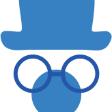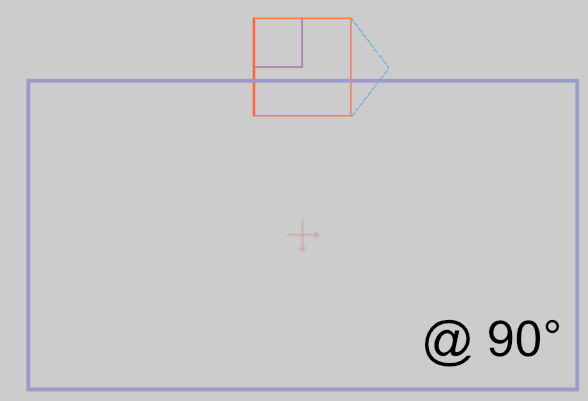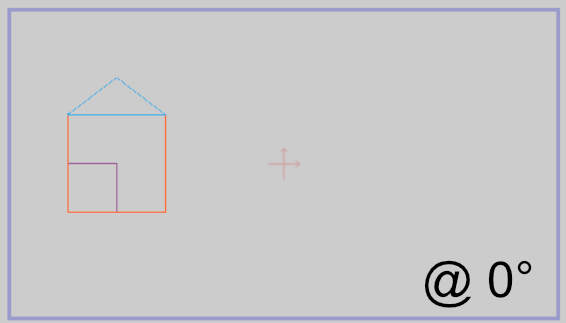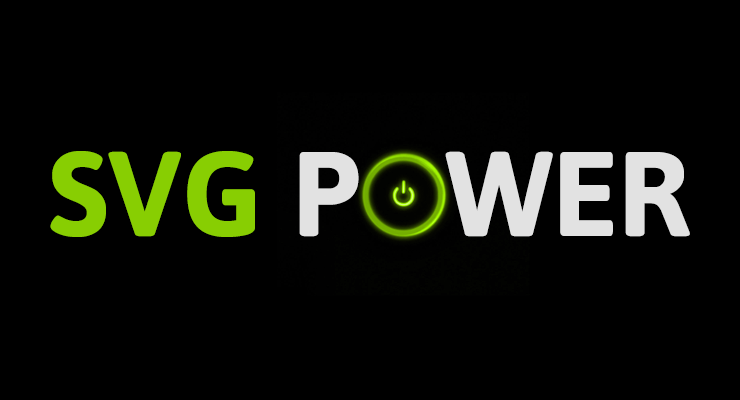Search the Community
Showing results for tags 'svgorigin'.
-
Hi, Firstly many thanks for taking a look at my query. I am getting inconsistent behavior on rotation of my clip path. Chrome and Safari are behaving correctly, but Firefox seems to be acting very strange. I would appriciate if someone could explain why. Many thanks ?
-
Hello, I've run into an odd situation where an animation I've done successfully before is no longer working. It's as if the svgOrigin parameter is being ignored. The example in this post is incorrect, I will post the correct version as well. But I cant' figure out why the two are behaving differently. Incorrect version (second pen): The circles should be expanding from the point indicated by the red dot. https://codepen.io/Thisjustin3141/pen/zYaaEjg
-
Hi. I am starting to go mad trying to resolve this, so I thought I would post a question here instead. I am try to implement a rotation such that everything on the page view box (the outermost group -- depicted by the purple outline) rotates about its pre-defined origin point (shown by the cross - located at 50% 50% of view port in this case, but could be anywhere). At present the resultant rotation is relative to the compound contents of the Group (i.e. all the House elements) -- spinning around itself , whereas I need it to be relative to the parent view box -- effectively spinning around a fixed point on the page. So... the outer Group element ('street' in my codepen example) needs to behave like a parent-filler rather than a child-wrapper, with the origin offsets relative to the parents offset and dimensions. Note: The content items can be arbitrary i.e. multiple houses, cars etc. (set by a user), and the content may also exceed the bounds of the purple view box. None of these factors should affect the pre-defined rotation origin of the 'street'. (start) (desired @ 90 deg)
-
When it comes to animation, SVG and GSAP go together like peanut butter and jelly. Chocolate and strawberries. Bacon and...anything. SVG offers the sweet taste of tiny file size plus excellent browser support and the ability to scale graphics infinitely without degradation. They're perfect for building a rich, responsive UI (which includes animation, of course). However, just because every major browser offers excellent support for displaying SVG graphics doesn't mean that animating them is easy or consistent. Each browser has its own quirks and implementations of the SVG spec, causing quite a few challenges for animators. For example, some browsers don't support CSS animations on SVG elements. Some don't recognize CSS transforms (rotation, scale, etc.), and implementation of transform-origin is a mess. Don't worry, GSAP smooths out the rough spots and harmonizes behavior across browsers for you. There are quite a few unique features that GSAP offers specifically for SVG animators. Below we cover some of the things that GSAP does for you and then we have a list of other things to watch out for. This page is intended to be a go-to resource for anyone animating SVG with GSAP. Outline Challenges that GSAP solves for you Scale, rotate, skew, and move using 2D transforms Set the transformOrigin (the point around which rotation and scaling occur) Set transformOrigin without unsightly jumps Transform SVG elements around any point in the SVG canvas Animate SVG attributes like cx, cy, radius, width, etc. Use percentage-based x/y transforms Drag SVG elements (with accurate bounds and hit-testing) Move anything (DOM, SVG) along a path including autorotation, offset, looping, and more Animate SVG strokes Morph SVG paths with differing numbers of points Tips to Avoid Common Gotchas Limitations of SVG Browser support Inspiration Awesome SVG Resources Get Started Quickly with GSAP Challenges that GSAP solves for you GSAP does the best that it can to normalize browser issues and provide useful tools to make animate SVG as easy as it can be. Here are some of the challenges that using GSAP to animate SVG solves for you: Scale, rotate, skew, and move using 2D transforms When using GSAP, 2D transforms on SVG content work exactly like they do on any other DOM element. gsap.to("#gear", {duration: 1, x: 100, y: 100, scale: 0.5, rotation: 180, skewX: 45}); Since IE and Opera don't honor CSS transforms at all, GSAP applies these values via the SVG transform attribute like: <g id="gear" transform="matrix(0.5, 0, 0, 0.5, 100, 0)">...</g> When it comes to animating or even setting 2D transforms in IE, CSS simply is not an option. #gear { /* won't work in IE */ transform: translateX(100px) scale(0.5); } Very few JavaScript libraries take this into account, but GSAP handles this for you behind the scenes so you can get amazing results in IE with no extra hassles. Set the transformOrigin (the point around which rotation and scaling occur) Another unique GSAP feature: use the same syntax you would with normal DOM elements and get the same behavior. For example, to rotate an SVG <rect> that is 100px tall by 100px wide around its center you can do any of the following: gsap.to("rect", {duration: 1, rotation: 360, transformOrigin: "50% 50%"}); //percents gsap.to("rect", {duration: 1, rotation: 360, transformOrigin: "center center"}); //keywords gsap.to("rect", {duration: 1, rotation: 360, transformOrigin: "50px 50px"}); //pixels The demo below shows complete parity between DOM and SVG when setting transformOrigin to various values. We encourage you to test it in all major browsers and devices. With MorphSVG, you can Morph <path> data even if the number (and type) of points is completely different between the start and end shapes! Most other SVG shape morphing tools require that the number of points matches. Morph a <polyline> or <polygon> to a different set of points Convert and replace non-path SVG elements (like <circle>, <rect>, <ellipse>, <polygon>, <polyline>, and <line>) into identical <path>s using MorphSVGPlugin.convertToPath(). Optionally define a "shapeIndex" that controls how the points get mapped. This affects what the in-between state looks like during animation. Simply feed in selector text or an element (instead of passing in raw path data) and the plugin will grab the data it needs from there, making workflow easier. MorphSVGPlugin is a bonus plugin for Club GreenSock members (Shockingly Green and Business Green). Tips to Avoid Common Gotchas There are some things that GSAP can't solve for you. But hopefully this part of the article can help prepare you to avoid them ahead of time! Here are some things to keep in mind when creating and animating SVGs. Vector editor/SVG creation tips: When creating an SVG in Illustrator or Inkscape, create a rectangle the same size as your artboard for when you copy elements out of your vector editor and paste them into a code editor (how-to here). How to quickly reverse the direction of a path in Illustrator (Note: If the Path Direction buttons are not visible in the attributes panel, click the upper right menu of that panel and choose 'Show All'): Open path: Select the pen tool and click on the first point of your path and it will reverse the points. Closed path: Right click the path and make it a compound path, choose menu-window-attributes and then use the Reverse Path Direction buttons. If you're morphing between elements it might be useful to add extra points yourself to simpler shapes where necessary so that MorphSVG doesn't have to guess at where to add points. You can think of masks as clip-paths that allow for alpha as well. When using masks, it's often important to specify which units to use. Use a tool like SVGOMG (or this simpler tool) to minify your SVGs before using them in your projects. Code/animation-related tips: Always set transforms of elements with GSAP (not just CSS). There are quite a few browser bugs related to getting transform values of elements which GSAP can't fix or work around so you should always set the transform of elements with GSAP if you're going to animate that element with GSAP. Always use relative values when animating an SVG element. Using something like y: "+=100" allows you to change the SVG points while keeping the same animation effect as hard coding those values. You can fix some rendering issues (especially in Chrome) by adding a very slight rotation to your tween(s) like rotation: 0.01. If you're having performance issues with your issue, usually the issue is that you have too many elements or are using filters/masks too much. For more information, see this post focused on performance with SVGs. You might like injecting SVGs into your HTML instead of keeping it there directly. You can do this by using a tool like Gulp. You can easily convert between coordinate systems by using MotionPathPlugin's helper functions like .convertCoordinates(). Technique tips/resources: You can animate the viewBox attribute (demo)! You can animate (draw) a dashed line by following the technique outlined in this post. You can animate (draw) lines with varied widths by following the technique outlined in this post. You can animate (draw) handwriting effects by following the technique outlined in this post. You can create dynamic SVG elements! You can animate (draw) a "3D" SVG path. You can fake nested SVG elements (which will be available in SVG 2) by positioning the inner SVG with GSAP and scaling it (demo). You can fake 3D transforms (which will be available in SVG 2) in some cases by either Faking the transform that you need. For example sometimes rotationYs can be replaced by a scaleX instead. Applying the transform to a container instead. If you can limit the elements within the SVG to just the ones you want to transform, this is a great approach. For example, applying a rotationY to the <svg> or <div> containing a <path> instead of applying it to the <path> itself. Limitations of SVG The current SVG spec does not account for 3D transforms. Browser support is varied. Best to test thoroughly and have fallbacks in place. Most browsers don't GPU-accelerate SVG elements. GSAP can't change that. Browser support All SVG features in this article will work in IE9+ and all other major desktop and mobile browsers unless otherwise noted. If you find any cross-browser inconsistencies please don't hesitate to let us know in our support forums. Inspiration The Chris Gannon GSAP Animation collection is great for seeing more SVG animations made with GSAP. Be sure to also check out Chris Gannon's full portfolio on CodePen and follow him on Twitter for a steady influx of inspiration. Awesome SVG Resources SVG Tutorials - MotionTricks The SVG Animation Masterclass - Cassie Evans Understanding SVG Coordinate Systems and Transformations - Sara Soueidan Improving SVG Runtime Performance - Taylor Hunt SVG tips - Louis Hoebregts A Compendium of SVG Information - Chris Coyier Making SVGs Responsive with CSS - Sara Soueidan viewBox newsletter (SVG focus) - Cassie Evans and Louis Hoebregts Get Started Quickly with GSAP Below are a few resources that will get you up and running in no time: Getting Started Guide with Video Sequence Animations like a Pro (video) GSAP Documentation
-
I need help trying to scale and center to a certain element within an svg. I am using jquery.ui.layout, tweenmax and draggable. I use getBBox() to get the group element's location in the svg file, and then use the values here: TweenLite.to(svgness, 1.5, scaleX: 3, scaleY: 3, svgOrigin: x + " " + y }); It sort of works, but then the element is not really centered in the window.
-
Hi there, I've been figuring out the svgorigin setting and am really happy with how it works. I am running into one problem that I'm not able to resolve. Basically, I'm wanting a whole bunch of SVG rects to converge to / deconverge from a center position. Essentially, it's centering an object according to the SVGorigin. Thank you in advance for your help.
-
Hi there! I've tried to find a solution in this forum but I couldn't find the same problem. It makes me even more confused! I want to animate a inline SVG made of path elements only. Safari, Firefox and Chrome don't really react the same way but I could eventually fix that by applying transformOrigin or svgOrigin depending on the browser. I also had to set transform-origin:50% 50% 0px !important; BUT! Safari looks like ignoring this setting as soon as I scale a path. It makes the path to scale from the top left of the SVG element to their original position (scale 1). The GSAP version is 1.19.0 I'm struggling for more than 4h hours especially because this animation is a spinner I use on 3 different location on the website and it doesn't work properly only on one location. Does anyone has an idea? Here is the CSS : path{ fill:#fff; opacity:0; -webkit-transform-origin:50% 50% 0px !important; transform-origin:50% 50% 0px !important; } Here is the JS for one path (every path bug the same) this._elementOrigin = ( this._forceTransformOrigin ? 'transformOrigin' : 'svgOrigin'); var from = {opacity:0, scale: 0.5}; from[this._elementOrigin] = "100% 50%"; this._timelineLeft.fromTo(this._$step1L, hD, from, { opacity:1, scale: 1, force3D: true } ); Here is the SVG <svg version="1.1" xmlns="http://www.w3.org/2000/svg" viewBox="-37.4 94 670.1 653.9" xml:space="preserve"> <path class="component__icon__spinner--7L" d="M214 494.6c-20.7 0-43.6-1.7-62.8-3.4 -2.6-0.2-4.6-0.4-5.9-0.5 -2-0.2-6.1-0.3-11.2-0.5C88.8 488.7 45 485.6 31.3 474 16.5 461.4-1 404.6 0 372.8c0.4-12.2 3.5-20.5 9.1-24.7 16.5-12.3 81.2-12.2 135.6-10.7 2.8 0.1 5.1 0.1 7 0.2 3.6 0.1 8.9 0 15-0.1 44.5-0.7 93 0.2 106 18.7 12 17.2 15.5 72.2 6.7 105.1 -3.8 14.2-9.6 23.3-17.1 26.8C251.9 493 234.1 494.6 214 494.6zM12.1 352.2l3 4c-1.7 1.3-4.7 5.2-5 17 -1 30.7 16.2 83.3 27.8 93.2 12.9 11 73.7 13 96.6 13.8 5.4 0.2 9.3 0.3 11.6 0.5 1.4 0.1 3.4 0.3 6.1 0.5 21 1.9 85.1 7.7 105.8-2.1 4.6-2.2 8.8-9.4 11.7-20.3 3.8-14.4 5.4-34.9 4.2-54.9 -1.2-19.2-4.8-35.2-9.4-41.8 -11-15.8-69.5-14.9-97.6-14.5 -6.2 0.1-11.6 0.2-15.4 0.1 -1.9 0-4.2-0.1-7-0.2 -75.3-2.1-118.9 0.9-129.4 8.7L12.1 352.2z"/> <path class="component__icon__spinner--7R" d="M381.3 494.6c-20.1 0-38-1.6-48.2-6.4 -7.6-3.5-13.3-12.6-17.1-26.8 -8.8-32.9-5.3-87.9 6.7-105.1 13-18.6 61.5-19.4 106-18.7 6.1 0.1 11.4 0.2 15 0.1 1.8 0 4.2-0.1 7-0.2 103.7-2.8 127 4.2 135.6 10.7 5.6 4.2 8.7 12.5 9.1 24.7 1.1 31.8-16.5 88.5-31.3 101.1 -13.6 11.6-57.5 14.7-102.8 16.2 -5.1 0.2-9.1 0.3-11.2 0.5 -1.3 0.1-3.4 0.3-5.9 0.5C424.9 492.9 401.9 494.6 381.3 494.6zM409.8 347.4c-29.9 0-70.1 1.8-79.1 14.6 -4.6 6.6-8.2 22.7-9.4 41.8 -1.2 20 0.4 40.5 4.2 54.9 2.9 11 7.1 18.2 11.7 20.3 20.7 9.7 84.8 4 105.8 2.1 2.6-0.2 4.7-0.4 6.1-0.5 2.2-0.2 6.2-0.3 11.6-0.5 22.9-0.8 83.8-2.9 96.6-13.8 11.6-9.9 28.8-62.5 27.8-93.2 -0.4-11.8-3.3-15.7-5-17 -10.5-7.8-54.1-10.8-129.4-8.7 -2.8 0.1-5.2 0.1-7 0.2 -3.8 0.1-9.2 0-15.4-0.1C423.1 347.5 416.8 347.4 409.8 347.4z"/> <path class="component__icon__spinner--6L" d="M190.8 509.6c-5.2 0-9.4-0.2-12.1-0.4 -2.8-0.2-6.2-0.5-10.1-0.7 -20.8-1.3-52.2-3.3-65.1-13.9 -17.2-14.1-47.9-48.9-53.8-89.6 -2.8-19.5-4.2-34.9-2-46.9 2.1-11.4 7.3-19.8 17.8-29.2 19.2-17.1 44.3-19.2 110.3-17.2 59.9 1.9 69 8.1 81.1 19.8l1.2 1.1c13.2 12.6 24.2 67.6 25.5 92.1 1.6 29.8-3.2 53.1-14 67.5C258.9 506.3 214.6 509.6 190.8 509.6zM140.9 321c-38 0-55.6 3.6-68.7 15.3l0 0c-16.4 14.6-18.6 25.9-12.6 67.2 5.5 37.7 34.1 70.1 50.2 83.4 10.5 8.6 41.1 10.5 59.4 11.7 4 0.2 7.4 0.5 10.3 0.7 20.3 1.7 73.9-2.1 82.1-13 9.4-12.5 13.5-33.6 12-61 -1.8-33.5-14.6-77.9-22.5-85.4l-1.2-1.1c-9.5-9.1-15.7-15.1-74.5-17C162.3 321.3 150.9 321 140.9 321z"/> <path class="component__icon__spinner--6R" d="M404.5 509.6c-23.8 0-68.2-3.2-78.8-17.4 -10.8-14.4-15.6-37.7-14-67.5 1.4-24.5 12.3-79.5 25.5-92.1l1.2-1.1c12.1-11.7 21.3-17.9 81.1-19.8 65.9-2.1 91.1 0.1 110.3 17.2l0 0c20.3 18.1 21.8 34.9 15.8 76.1 -5.9 40.7-36.6 75.5-53.8 89.6 -13 10.7-44.4 12.6-65.1 13.9 -3.9 0.2-7.3 0.5-10.1 0.7C413.9 509.4 409.7 509.6 404.5 509.6zM454.4 321c-10 0-21.4 0.2-34.6 0.7 -58.8 1.9-65.1 7.9-74.5 17l-1.2 1.1c-7.8 7.5-20.6 51.9-22.5 85.4 -1.5 27.4 2.6 48.5 12 61 8.2 10.9 61.8 14.8 82.1 13 2.9-0.2 6.3-0.5 10.3-0.7 18.3-1.1 49-3.1 59.4-11.7 16.1-13.2 44.8-45.6 50.2-83.4 6-41.2 3.8-52.5-12.6-67.2l0 0C510 324.6 492.4 321 454.4 321z"/> <path class="component__icon__spinner--5L" d="M231.6 480.7c-11.4 0-24.1-1.2-36.9-2.7 -3.6-0.4-6.4-0.8-7.9-0.8l-1.8-0.1c-40-1.9-62.2-6.5-69.9-14.4 -9.9-10.2-16.8-32.5-20.1-50.1 -2.1-11.2-5.9-38.3 3.2-47.8 15.7-16.4 53.9-15.4 79.2-14.8 5.1 0.1 9.5 0.2 12.6 0.2h1.7c30.2-0.9 59.9-0.4 72.9 9 9.3 6.7 12.6 30.9 13.6 44.7 1.6 19.8 1.2 56.2-10 67.4C260.9 478.4 247.7 480.7 231.6 480.7zM161.1 359.8c-20.5 0-45.9 1.7-55.7 12 -3.2 3.3-4.4 18.1-0.6 39 3.7 19.9 10.6 38 17.4 44.9 3.2 3.3 15.6 9.1 63.2 11.4l1.8 0.1c1.8 0.1 4.7 0.4 8.6 0.9 15 1.8 54.9 6.4 65.2-3.9 6.2-6.1 9.3-32.3 7.1-59.6 -1.9-23.8-6.7-35.4-9.5-37.4 -12.1-8.7-50.4-7.6-66.8-7.1h-1.7c-3.4 0.1-7.9 0-13.1-0.2C172.5 359.9 167 359.8 161.1 359.8z"/> <path class="component__icon__spinner--5R" d="M363.6 480.7c-16.1 0-29.4-2.3-36.5-9.4 -11.3-11.2-11.6-47.7-10-67.4 1.1-13.8 4.3-38 13.6-44.7 13-9.4 42.7-9.9 72.9-9h1.7c3.1 0.1 7.5 0 12.6-0.2 25.3-0.6 63.5-1.6 79.2 14.8 9.1 9.5 5.3 36.6 3.2 47.8 -3.2 17.5-10.2 39.9-20.1 50.1 -7.7 7.9-29.9 12.5-69.9 14.4l-1.8 0.1c-1.5 0.1-4.3 0.4-7.9 0.8C387.7 479.5 375 480.7 363.6 480.7zM385.2 359.8c-17.9 0-40 1.2-48.6 7.4 -2.8 2-7.6 13.6-9.5 37.4 -2.2 27.3 1 53.4 7.1 59.6 10.4 10.3 50.2 5.6 65.2 3.9 3.9-0.5 6.8-0.8 8.6-0.9l1.8-0.1c47.6-2.3 60.1-8.1 63.2-11.4 6.7-6.9 13.7-25 17.4-44.9 3.8-20.9 2.6-35.7-0.6-39l0 0c-12.6-13.2-51.1-12.2-71.7-11.7 -5.3 0.1-9.8 0.2-13.1 0.2h-1.7C398.7 360 392.3 359.8 385.2 359.8z"/> <path class="component__icon__spinner--4L" d="M207.9 470.8c-18 0-41.6-1.6-47.7-9.8 -8.6-11.4-14.3-52.5-10.4-74.4 1.4-7.5 3.7-12.2 7.1-14.4 8-5.2 33.5-8.6 54.6-9.4 17-0.6 47.1-0.2 58.1 9.8 11 10.1 14.8 36.1 13.6 57.4 -0.4 7.7-2.2 26.3-9.7 31.7 -7 5.1-33.8 8.4-56.7 9C214.1 470.7 211.1 470.8 207.9 470.8zM221.7 368.5c-3.2 0-6.5 0.1-9.9 0.2 -25.5 1-46.2 5.1-51.6 8.5l0 0c-0.9 0.6-3 2.7-4.4 10.4 -3.7 20.4 1.5 59.5 9.3 69.7 3.2 4.2 20.4 8.1 51.7 7.2 27.3-0.8 48.9-4.7 53.3-7.9 3-2.2 6.4-11.4 7.3-27.2 1.1-19.9-2.6-44.3-11.7-52.7C259.6 371.5 243.6 368.5 221.7 368.5z"/> <path class="component__icon__spinner--4R" d="M387.4 470.8c-3.2 0-6.2-0.1-8.9-0.1 -22.9-0.6-49.7-3.9-56.7-9 -7.5-5.5-9.3-24-9.7-31.7 -1.2-21.3 2.6-47.3 13.6-57.4 10.9-10 41.1-10.4 58.1-9.8 21 0.8 46.5 4.3 54.6 9.4l0 0c3.4 2.2 5.8 6.9 7.1 14.4 4 21.9-1.8 63-10.4 74.4C428.9 469.1 405.4 470.8 387.4 470.8zM373.6 368.5c-21.9 0-38 3-43.9 8.4 -9.1 8.3-12.8 32.8-11.7 52.7 0.9 15.8 4.3 25 7.3 27.2 4.4 3.2 26 7.1 53.3 7.9 31.3 0.9 48.5-3 51.7-7.2 7.7-10.3 12.9-49.4 9.3-69.7 -1.4-7.8-3.6-9.9-4.4-10.4 -5.4-3.4-26.1-7.5-51.6-8.5C380.1 368.6 376.8 368.5 373.6 368.5z"/> <path class="component__icon__spinner--3L" d="M215.2 216.3v7c9.5 0 19.7 3.3 28.2 9 7 4.8 16.2 13.6 20.3 28.7 3.5 12.9 5.2 76.5 4.4 170 -0.7 80.6-2.8 150.4-3.9 156.7 -1.3 5.3-4.6 15.3-12.6 24 -10.5 11.3-25.8 17.1-45.6 17.1 -26.3 0-42.5-11.9-51.4-21.9 -10.2-11.5-16.6-27-16.6-40.6 0-30.4 6.2-283.2 10.8-300.1 4.7-17.3 25.4-37 61.3-42.3 1.6-0.2 3.3-0.4 5.1-0.4L215.2 216.3M215.2 216.3c-2.1 0-4.2 0.1-6.1 0.4 -40.5 6-62 28.9-67 47.4s-11 273.9-11 301.9c0 28 24 69.5 75 69.5s62.5-36 65-46.5c2.5-10.5 8.4-296.9-0.6-329.9C262.3 229.4 235.3 216.3 215.2 216.3L215.2 216.3z"/> <path class="component__icon__spinner--3R" d="M380.1 223.3c1.8 0 3.5 0.1 5.1 0.4 35.9 5.3 56.6 25.1 61.3 42.3 4.6 16.9 10.8 269.6 10.8 300.1 0 13.6-6.4 29.1-16.6 40.6 -8.9 10-25.1 21.9-51.4 21.9 -19.7 0-35.1-5.7-45.6-17.1 -8-8.7-11.4-18.7-12.6-24 -1.1-6.2-3.2-76-3.9-156.7 -0.8-93.5 0.9-157.1 4.4-170 4-14.9 13.3-23.8 20.3-28.5C360.3 226.6 370.6 223.3 380.1 223.3M380.1 216.3c-20.1 0-47.1 13-55.3 42.9 -9 33-3.1 319.4-0.6 329.9 2.5 10.5 14 46.5 65 46.5s75-41.5 75-69.5c0-28-6-283.4-11-301.9s-26.5-41.4-67-47.4C384.2 216.5 382.2 216.3 380.1 216.3L380.1 216.3z"/> <path class="component__icon__spinner--2L" d="M224.7 682.4c-2.7 0-4.4-0.2-4.5-0.3 -0.5-0.1-15-2.1-29.3-11.6 -13.4-8.9-29-26.3-27.9-58.4 0.5-13.9 0.9-40.5 1.4-74.1 0.8-52.6 1.8-124.5 4-187.3 2.6-74.9 6-120.6 10.7-139.6l0 0c3.1-12.9 19.8-50 54.9-51.8 15.3-0.8 27.7 8 35.9 25.4 5.7 12.1 7.3 24.2 7.5 25.2 7.4 50.7 9 358.4 0 416.3 -2.8 17.7-10.5 41-31.9 51.2C237.2 681.7 229.4 682.4 224.7 682.4zM188.8 213.5c-10.2 42-12.8 219-14.4 324.6 -0.5 33.7-0.9 60.4-1.4 74.4 -0.8 22 7.1 38.8 23.5 49.7 12.4 8.3 25 10 25.1 10 1.6 0.2 37.8 4.8 45.9-47.3 8.9-57.5 7.4-363.2 0-413.4v-0.1c-0.1-0.4-5.9-43.4-33-42C205 170.9 190.9 204.5 188.8 213.5L188.8 213.5z"/> <path class="component__icon__spinner--2R" d="M370.6 682.4c-4.7 0-12.5-0.7-20.8-4.7 -21.4-10.2-29.2-33.5-31.9-51.2 -9-57.9-7.4-365.7 0-416.4 0.1-1.1 1.8-13.2 7.5-25.2 8.2-17.4 20.6-26.2 35.9-25.5 35 1.8 51.8 38.8 54.9 51.7 10.4 43 13.1 220.8 14.6 326.9 0.5 33.7 0.9 60.2 1.4 74.1 1.2 32.1-14.5 49.4-27.9 58.4 -14.3 9.6-28.7 11.6-29.4 11.6C374.9 682.2 373.2 682.4 370.6 682.4zM359.5 169.4c-26.1 0-31.6 41.6-31.7 42v0.1c-7.4 50.2-8.9 355.9 0 413.4 3.5 22.3 12.3 37 26.3 43.8 10.1 4.8 19.4 3.6 19.5 3.6 2.1-0.3 50.5-7.5 48.7-59.8 -0.5-14-0.9-40.6-1.4-74.3 -1.6-105.8-4.2-282.7-14.4-324.7 -2.2-8.9-16.3-42.5-45.7-44C360.4 169.4 359.9 169.4 359.5 169.4z"/> <path class="component__icon__spinner--1L" d="M240.7 615.2c-16.7 0-37.3-8.2-48-44.1 -4.1-13.7-0.6-121.2 0.6-153.8 2.4-66.2 6.3-141.3 8.9-149.9 6.2-20.6 24-30.1 37.9-30.1 0.1 0 0.1 0 0.2 0 10.4 0 20.5 4.1 27.7 11.2 6.9 6.8 10.6 16 10.6 25.8 0 4.4 0 20-0.1 41.9 -0.1 74.8-0.3 230.4 0.1 254 0.5 29.4-10.1 43.3-34.3 44.9l0 0C243.1 615.1 241.9 615.2 240.7 615.2zM240.3 243.2c-0.1 0-0.1 0-0.2 0 -11.8 0.1-26.8 8.2-32.1 25.9 -2.1 6.9-6 73.5-8.6 148.4 -3 83.9-3.4 143.5-0.9 151.9 8.3 27.9 23.6 41.3 45.4 39.7l0 0c20.8-1.4 29.1-12.7 28.7-38.8 -0.4-23.8-0.2-179.4-0.1-254.1 0-21.9 0.1-37.4 0.1-41.9 0-8.2-3.2-15.8-8.9-21.5C257.6 246.6 249 243.2 240.3 243.2z"/> <path class="component__icon__spinner--1R" d="M354.6 615.2c-1.2 0-2.4 0-3.6-0.1l0 0c-24.2-1.7-34.8-15.5-34.3-44.9 0.4-23.7 0.2-179.3 0.1-254 0-21.9-0.1-37.5-0.1-41.9 0-9.8 3.8-18.9 10.6-25.8 7.2-7.2 17.3-11.2 27.7-11.2 0.1 0 0.1 0 0.2 0 13.9 0.1 31.7 9.5 37.9 30.1 2.6 8.6 6.5 83.7 8.9 149.9 1.2 32.6 4.7 140.1 0.6 153.8C391.9 606.9 371.3 615.2 354.6 615.2zM351.4 609.1c21.9 1.5 37.1-11.9 45.4-39.7 2.5-8.4 2.2-68.1-0.8-151.9 -2.7-74.9-6.6-141.5-8.6-148.4 -5.4-17.7-20.5-25.9-32.2-25.9 -8.9 0-17.5 3.4-23.6 9.5 -5.7 5.7-8.9 13.3-8.9 21.5 0 4.4 0 20 0.1 41.9 0.1 74.8 0.3 230.4-0.1 254.1C322.2 596.4 330.6 607.6 351.4 609.1L351.4 609.1z"/> </svg>
-
I want to continuously rotate a group inside the svg. I am applying svgOrigin to the tween, but the group is still not centred while rotating. Also, how do we calculate svgOrigin?