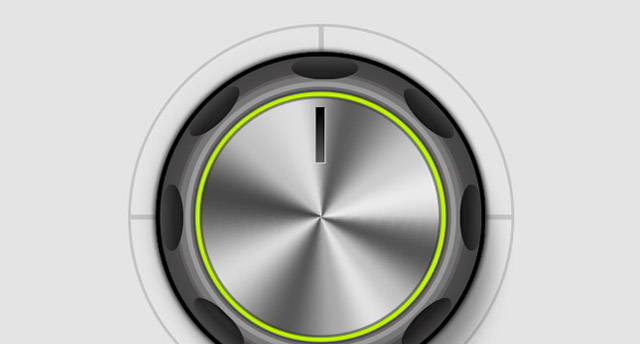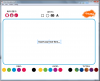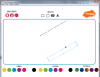Search the Community
Showing results for tags 'Transforming'.
-
Features Touch enabled - works great on tablets, phones, and desktop browsers. Incredibly smooth - GPU-accelerated and requestAnimationFrame-driven for ultimate performance. Compared to other options out there, Draggable just feels far more natural and fluid, particularly when imposing bounds and momentum. Momentum-based animation - if you have InertiaPlugin loaded, you can simply set inertia: true in the config object and it'll automatically apply natural, momentum-based movement after the mouse/touch is released, causing the object to glide gracefully to a stop. You can even control the amount of resistance, maximum or minimum duration, etc. Complex snapping made easy - snap to points within a certain radius (see example), or feed in an array of values and it'll select the closest one, or implement your own custom logic in a function. Ultimate flexibility. You can have things live-snap (while dragging) or only on release (even with momentum applied, thanks to InertiaPlugin)! Impose bounds - tell a draggable element to stay within the bounds of another DOM element (a container) as in bounds:"#container" or define bounds as coordinates like bounds:{top:100, left:0, width:1000, height:800} or specific maximum/minimum values like bounds:{minRotation:0, maxRotation:270}. Sense overlaps with hitTest() - see if one element is overlapping another and even set a tolerance threshold (like at least 20 pixels or 25% of either element's total surface area) using the super-flexible Draggable.hitTest() method. Feed it a mouse event and it'll tell you if the mouse is over the element. See http://codepen.io/GreenSock/pen/GFBvn for a simple example. Define a trigger element - maybe you want only a certain area to trigger the dragging (like the top bar of a window) - it's as simple as trigger:"#topBar", for example. Drag position, rotation, or scroll - lots of drag types to choose from: "x,y" | "top,left" | "rotation" | "scroll" | "x" | "y" | "top" | "left" | "scrollTop" | "scrollLeft" Lock movement along a certain axis - set lockAxis:true and Draggable will watch the direction the user starts to drag and then restrict it to that axis. Or if you only want to allow vertical or horizontal movement, that's easy too using the type ("top", "y" or "scrollTop" only allow vertical movement; "x", "left", or "scrollLeft" only allow horizontal movement). Rotation honors transform origin - by default, spinnable elements will rotate around their center, but you can set transformOrigin to something else to make the pivot point be elsewhere. For example, if you call gsap.set(yourElement, {transformOrigin:"top left"}) before dragging, it will rotate around its top left corner. Or use % or px. Whatever is set in the element's css will be honored. Rich callback system and event dispatching - you can use any of the following callbacks: onPress, onDragStart, onDrag, onDragEnd, onRelease,, onLockAxis, and onClick. Inside the callbacks, "this" refers to the Draggable instance itself, so you can easily access its "target" or bounds, etc. If you prefer event listeners instead, Draggable dispatches events too so you can do things likeyourDraggable.addEventListener("dragend", yourFunc); Works great with SVG Even works in transformed containers! Got a Draggable inside a rotated/scaled container? No problem. No other tool handles this properly that we've seen. Auto-scrolling, even in multiple containers - set autoScroll:1 for normal-speed auto scrolling, or autoScroll:2 would scroll twice as fast, etc. The closer you move toward the edge, the faster scrolling gets. See a demo here (added in version 0.12.0) Sense clicks when the element moves less than 3 pixels - a common challenge is figuring out when a user is trying to click/tap an object rather than drag it, so if the mouse/touch moves less than 3 pixels from its starting position, it will be interpreted as a "click" and the onClick callback will be called (and a "click" event dispatched) without actually moving the element. You can define a different threshold using minimumMovement config property, like minimumMovement:6 for 6 pixels. All major browsers are supported including IE9+. IE8 lacks hitTest() support. Demos Draggable Showcase Draggable How-To Demos See full documentation here. To get InertiaPlugin (for the momentum-based features), join Club GreenSock today. You'll be glad you did. If not, we'll gladly issue a full refund. To learn how to include Draggable and InertiaPlugin into your project, see the GSAP install docs.
- 10 comments
-
- 3
-

-

-
- drag
- javascript
-
(and 10 more)
Tagged with:
-
Hello, I'm trying to transform a text input field that should resize the text font size when scaling the transform item, and that should resize itself when the user writes text in it. To resize the text field i set the "autoSize" property to true, and to increase the font size i wrapped the text field with a movieclip and then add that to the TransformManager. Here is my code: //create the font format var font: Font = new FuturaStdBold(); _textFormat = new TextFormat(); _textFormat.size = 18; _textFormat.align = "center"; _textFormat.font = font.fontName; //Create the text field _textField = new TextField(); _textField.width = 200; _textField.height = 40; _textField.x = 100; _textField.y = 100; _textField.type = "input"; _textField.multiline = true; _textField.embedFonts = true; _textField.autoSize = TextFieldAutoSize.CENTER; _textField.defaultTextFormat = _textFormat; _textField.text = "Ingresa tu texto aquí..."; _textField.addEventListener(Event.CHANGE, keyStroked, false, 0, true);[/font] [font=arial, helvetica, sans-serif]//[/font][font=arial, helvetica, sans-serif]_mcConte is the wrapper for the text field[/font] [font=arial, helvetica, sans-serif]_mcConte.addChild(_textField); //add the item to the stage _container.addChild(_mcConte); //add the item to the transformManager _transItem = _transManager.addItem(_mcConte); _transItem.hasSelectableText = true;[/font] The resize of the text field works fine, however the scaling does not. When i try to scale the item and it has some rotation, the text field gets out of the transformManager Box, but if i set "hasSelectableText" to false, then the scaling works but i cant input text. Any help would be greatly appreciated. I attached some screenshots of the problem.
- 7 replies
-
- transform
- Transforming
-
(and 3 more)
Tagged with: