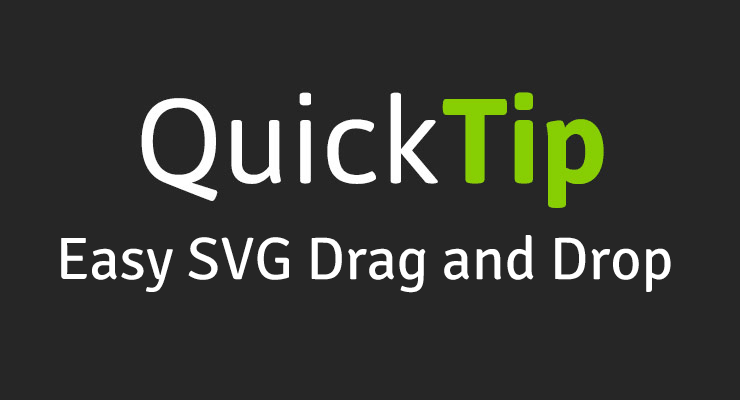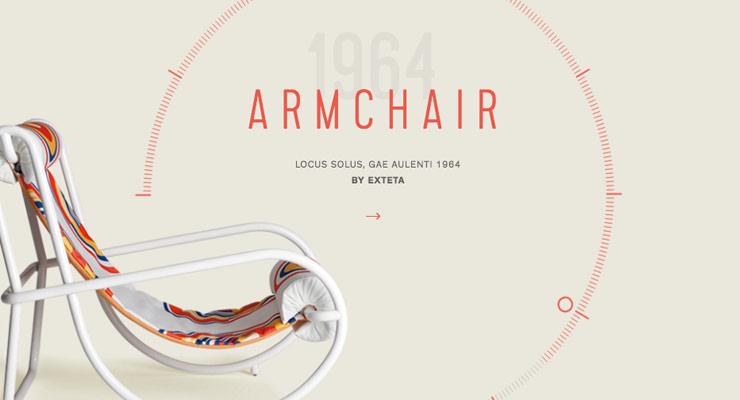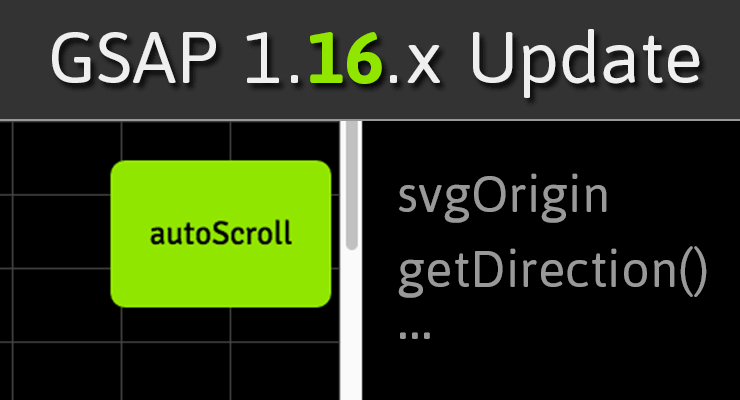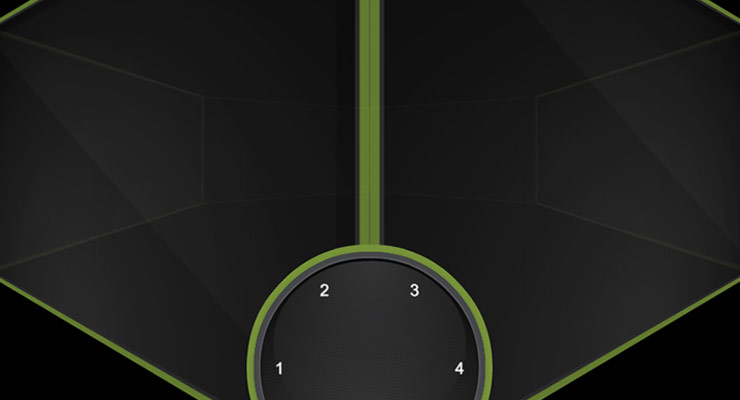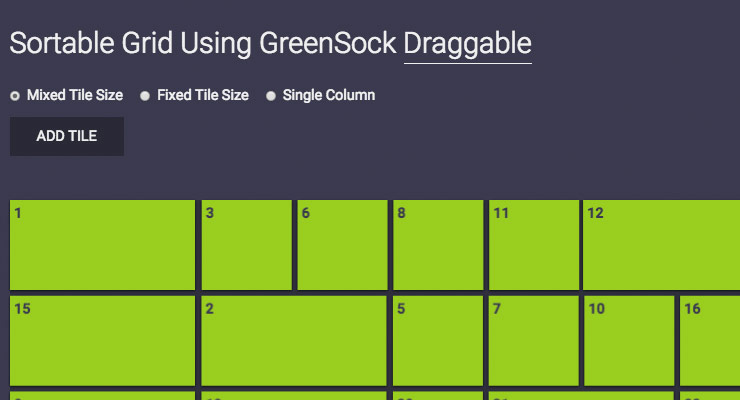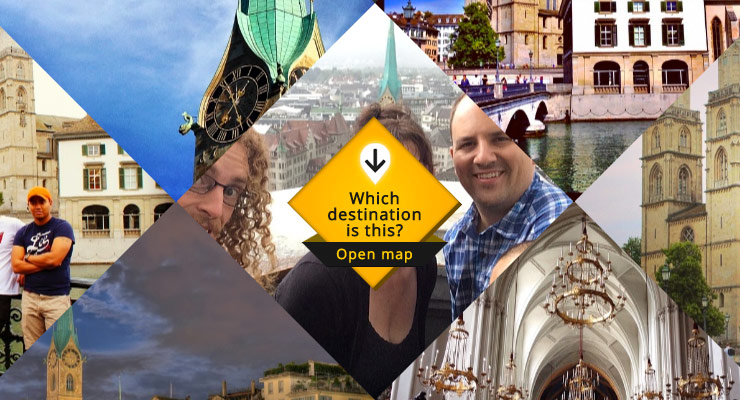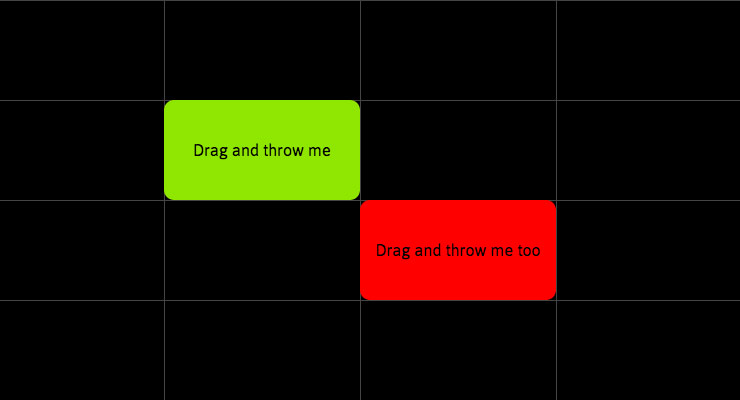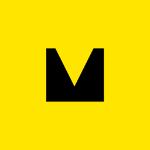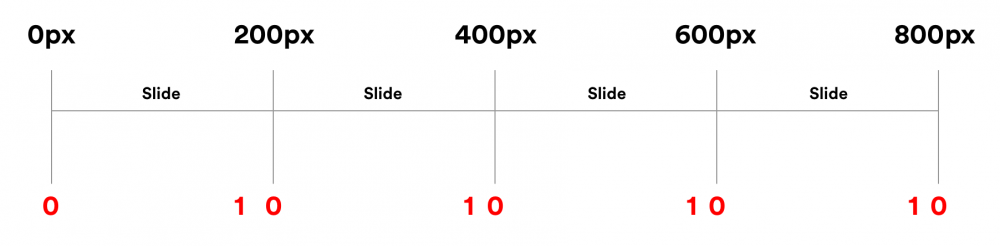Search the Community
Showing results for tags 'draggable'.
-
I'm working on a circular carousel based on an Adobe XD wireframe. The carousel "slides" are arranged using an auto-generated CSS Grid template. Each grid-item is assigned a slide position classon page load. The navigation using the buttons work correctly. the fun begins when I implement drag functionality to the top three slides. The dropped slide is positioned incorrectly and the incorrect positioning continues through it's placement throughout the carousel. I attempted to retrieve the "Preview Slide" offset ( $(<grid-item>).position() in Draggable.onPressInit(...) and apply the new position in Draggable.onDragend(...) before updating the slide's class. Example: <main> <grid-container> <grid-item id="slide0" class="slide">Slide 1</grid-item> <grid-item id="slide1" class="slide">Slide 2</grid-item> <!-- Additional grid-items --> </grid-container> </main> Draggable.create({ type:'x' ,overshootTolerance: 0 , minimumMovement: 10 ,onPressInit: function(e) { previewPosition=$(previewSlide).position(); lastPosX= this.x; lastPosY= this.y; } ,onDragEnd:function(e) { if (this.hitTest(previewSlide, overlapThreshold)) { tl.to(this.target,1,{x:previewPosition.left}); moveNext(0); }else{ //return to original position tl.to(this.target,1,{x:lastPosX,y:lastPosY}); } } }); Is my logic just off, or, am I missing something in the using GSAP and getting the correct grid-item's position? CodePen: https://codepen.io/aGeekonaBike/pen/eYOVOaM
-
Initially, the green box is moving from left to right and the counter number is decreasing from 47,650 to 14,000 but after green box reach to right position, the drag feature is enabled and user can drag green box from right to left and vice versa. The problem I am facing is after dragging, the counter number should also increase and decrease respective to the position of greenbox. Like if I drag greenbox from right to left, the value of counter should increase from 14,000 to 47,650 and if I drag from left to right, the value should decrease from 47,650 to 14,000. Any help will be appreciated
-
Problem 1: The Draggable.create() does not work unless it is put prior to the definition of t1 (the TimelineMax)... for example on line 3. There are workarounds for this... but I still get problem 2... Problem 2: While t1 is executing if the user drags the #Handle (the orange circle) t1 finishes (as shown by the execution of the onComplete event function for t1. This happens AFTER the onDragComplete, so that the seek & play command in onDragComplete is basically a no-op! I want to have t1 running and be able to drag the handle, and once it is done being dragged start t1 from the location indicated by where the user drug the #Handle.
-
Hi Folks, I doubt this is a bug with Draggable, but I am hoping someone here may have had a similar experience and can point me in the right direction. The bad behavior I am seeing is all contents of an iframe shifting when a user interacts with a draggable button. It does not happen in desktop browsers, but it does in both Chrome & Safari on iPad (have not yet tested an Android tablet). You can see what is happening here: http://marsinc.com/codepen/draggable-tabletbug.html Things I know: The page that holds the multimedia content (background, menu, question, image, draggable buttons) is in an iFrame of an OnPoint LMS This behavior does not occur when viewing the content outside of the SCORM wrapper (not in an iFrame) I don't really have control or access to the parent SCORM wrapper, since it is launched by the LMS Occurs only on iPad (so far) and not in desktop browsers. I'm not even sure what to search for online or what this is called. That's why I created the GIF to describe it. Any help is greatly appreciated -- Pawley B
-
Note: This page was created for GSAP version 2. We have since released GSAP 3 with many improvements. While it is backward compatible with most GSAP 2 features, some parts may need to be updated to work properly. Please see the GSAP 3 release notes for details. Did you know that you can use Draggable on SVG elements? In fact, Draggable normalizes behavior for typical DOM elements and SVG elements across all browsers. Watch how easy it is to make multiple SVG elements draggable, implement hit-testing for a drop area, and animate them with only a few lines of code! Demo See the Pen Draggable SVG Icons (video) by GreenSock (@GreenSock) on CodePen. Watch the video Feature Summary Touch-enabled - works great on tablets, phones, and desktop browsers. Incredibly smooth - GPU-accelerated and requestAnimationFrame-driven for ultimate performance. Compared to other options out there, Draggable just feels far more natural and fluid, particularly when imposing bounds and momentum. Momentum-based animation - if you have ThrowPropsPlugin loaded, you can simply set throwProps:true in the config object and it'll automatically apply natural, momentum-based movement after the mouse/touch is released, causing the object to glide gracefully to a stop. You can even control the amount of resistance, maximum or minimum duration, etc. Impose bounds - tell a draggable element to stay within a container element as in bounds:"#container" or define bounds as coordinates like bounds:{top:100, left:0, width:1000, height:800} or specific maximum/minimum values like bounds:{minRotation:0, maxRotation:270}. Complex snapping made easy - snap to points within a certain radius (see example), or feed in an array of values and it'll select the closest one, or implement your own custom logic in a function. Ultimate flexibility. You can have things live-snap (while dragging) or only on release (even with momentum applied, thanks to ThrowPropsPlugin)! Sense overlaps with hitTest() - see if one element is overlapping another and even set a tolerance threshold (like at least 20 pixels or 25% of either element's total surface area) using the super-flexible Draggable.hitTest() method. Feed it a mouse event and it'll tell you if the mouse is over the element. See a simple example. Define a trigger element - maybe you want only a certain area to trigger the dragging (like the top bar of a window) - it's as simple as trigger:"#topBar". Drag position, rotation, or scroll - lots of drag types to choose from: "x,y" | "top,left" | "rotation" | "scroll" | "x" | "y" | "top" | "left" | "scrollTop" | "scrollLeft" Lock movement along a certain axis - set lockAxis:true and Draggable will watch the direction the user starts to drag and then restrict it to that axis. Or if you only want to allow vertical or horizontal movement, that's easy too using the type ("top", "y" or "scrollTop" only allow vertical movement; "x", "left", or "scrollLeft" only allow horizontal movement). Rotation honors transform origin - by default, spinnable elements will rotate around their center, but you can set transformOrigin to something else to make the pivot point be elsewhere. For example, if you call TweenLite.set(yourElement, {transformOrigin:"top left"}) before dragging, it will rotate around its top left corner. Or use % or px. Whatever is set in the element's css will be honored. Rich callback system and event dispatching - onPress, onDragStart, onDrag, onDragEnd, onRelease,, onLockAxis, and onClick. Inside the callbacks, "this" refers to the Draggable instance itself, so you can easily access its "target". Even works in transformed containers! Got a Draggable inside a rotated/scaled container? No problem. No other tool handles this properly that we've seen. Auto-scrolling, even in multiple containers! - set autoScroll:1 for normal-speed auto scrolling, or autoScroll:2 scrolls twice as fast, etc. The closer you move toward the edge, the faster scrolling gets. See a demo here Sense clicks when the element moves less than 3 pixels - a common challenge is discerning if a user intends to click/tap an object rather than drag it, so if the mouse/touch moves less than 3 pixels from its starting position, it will be interpreted as a "click" without actually moving the element. You can define a different threshold using minimumMovement config property. All major browsers are supported. View Draggable Docs Codepen Collection
-
Note: This page was created for GSAP version 2. We have since released GSAP 3 with many improvements. While it is backward compatible with most GSAP 2 features, some parts may need to be updated to work properly. Please see the GSAP 3 release notes for details. We're constantly improving GSAP to solve the problems you face as a developer/designer. In the recent release of GSAP 1.16.0 and 1.16.1, Draggable got some big upgrades and SVG support has never been better across the whole platform. Here's a summary of what's most exciting in 1.16.x: Draggable gets "autoScroll" What happens if you're dragging an element inside a scrollable container (or page) and you reach the edge? Wouldn't it be nice if it automatically scrolled in that direction for you? Wouldn't it be even cooler if it applied variable-speed scrolling based on how close your mouse/touch is to the edge, and it handle MULTIPLE containers? Wish granted. Video tour Interactive demo See the Pen Draggable autoScroll by GreenSock (@GreenSock) on CodePen. Draggable's new getDirection() method Sometimes it's useful to know which direction an element is dragged (left | right | up | down | left-up | left-down | right-up | right-down), or maybe you'd like to know which direction it is compared to another element. That's precisely what getDirection() is for. Video tour Interactive demo See the Pen Draggable getDirection() by GreenSock (@GreenSock) on CodePen. Easier SVG animation with svgOrigin For SVG elements, CSSPlugin recognizes a new svgOrigin special property that works exactly like transformOrigin but it uses the SVG's global coordinate space instead of the element's local coordinate space. This can be very useful if, for example, you want to make a bunch of SVG elements rotate around a common point. So you can do TweenLite.to(svgElement, 1, {rotation:270, svgOrigin:"250 100"}) if you'd like to rotate svgElement as though its origin is at x:250, y:100 in the SVG canvas's global coordinates. It also records the value in a data-svg-origin attribute so that it can be parsed back in. So for SVG elements, you can choose whichever one fits your project better: transformOrigin or svgOrigin. Sara Soueidan used this feature in her excellent Circulus tool demo. Interactive demo See the Pen GSAP svgOrigin by GreenSock (@GreenSock) on CodePen. For more information about how GSAP has solved cross-browser SVG challenges, see https://css-tricks.com/svg-animation-on-css-transforms/ and for performance data, see https://css-tricks.com/weighing-svg-animation-techniques-benchmarks/. More Draggable improvements Draggable exposes a lockedAxis property so that you can find out whether it's "x" or "y" (assuming you set lockAxis:true in the config object). New onLockAxis callback that fires whenever the axis gets locked. Several performance optimizations were made to Draggable, particularly for transforms and scrolling. Draggable allows you to native touch-scroll in the opposite direction as Draggables that are limited to one axis. For example, a Draggable of type:"x" or "left" permit native touch-scrolling in the vertical direction, and type:"y" or "top" permit native horizontal touch-scrolling. SVG support is better than ever. It plots the rotational origin accurately, for example. Touch support has been improved as well. Bug fixes See the github changelogs for 1.16.0 and 1.16.1 for a complete list. Conclusion If you're already using GSAP and/or Draggable, we definitely recommend grabbing the latest version. If you haven't tried GSAP yet, what are you waiting for? Head over to the Getting Started article/video now and you'll be having fun in no time. Helpful links Getting Started with GSAP Draggable demo and main page Draggable docs GSAP docs Got questions? Visit the forums
-
Note: This page was created for GSAP version 2. We have since released GSAP 3 with many improvements. While it is backward compatible with most GSAP 2 features, some parts may need to be updated to work properly. Please see the GSAP 3 release notes for details. The following is a guest post by Chris Gannon. Chris is the leading authority on using GSAP with Edge Animate. A veteran of the Flash world, Chris has been applying his animation and design skills to many cutting-edge HTML5 projects. We asked Chris to explain to our audience some of the techniques that he uses in his client work and top-selling components on CodeCanyon.net. The concepts he describes have many practical applications and can serve to radically transform how you approach complex projects. Be sure to explore the demos and study the source code. This is not intended to be a step-by-step tutorial. .wide .content p { font-size:20px; } I love 3D stuff and I'm always trying out interesting ways to add depth to my projects. In this article I'll talk about how the CubeDial below was made, the concepts surrounding its underlying mechanism and how some of the solutions I employ overcome some common issues. Ok, so let's get going. Explore the CubeDial demo In the demo below, spin the dial. Notice that spinning the dial spins the cube. You can also swipe the cube and the dial will spin. Both the cube and the dial spin using momentum-based physics. If you are really clever, you may notice that the cube isn't really a cube, as it has 6 front-facing sides. See the Pen Gannon - Cube / Dial by GreenSock (@GreenSock) on CodePen. What's it using under the hood? The core functionality is handled by the GreenSock Animation Platform (GSAP). I always load TweenMax because it includes all the things I need in one script load: TweenLite, CSSPlugin, EasePack, timeline sequencing tools, etc. I use TweenMax all over the place not only to immediately set CSS properties (using TweenMax.set() but also to delay the setting of them, to tween them, and to trigger events not only when they start or stop but crucially whilst they're animating too. Next up is Draggable - a very useful and flexible utility that I use in practically all of my projects now as most UIs need something dragged or moved. Finally we add in ThrowPropsPlugin (and couple it up to Draggable) for that flick/throw/physics/inertia that we have all become so used to on our mobile devices. So the three main GreenSock tools I will be using are: Draggable, TweenMax and ThrowPropsPlugin. The Cube's Structure A lot of you reading this will be visually led developers so below is a diagram of what's going on with the cube (ok it's a hexahedron I think as it has 6 sides). Each face of the 3D object is a <div> with a background image. Each <div> has its Z transformOrigin point set a fair bit away from the actual face (behind it) so that when its rotationY is animated it pivots left to right in perspective. This diagram illustrates the 6 faces - their transformOrigin X and Y are simply set to the middle of the faces (50% 50%) but the crucial part is the transformOrigin Z position which is -200px. In the actual code I dynamically work out what that distance should be based on the number of faces but to keep the diagram simple, I use -200px. The dotted center is that value (-200px) and once that's set each face will appear to swing around a point 200px behind itself when you tween its rotationY. By spinning each face around the same point, we achieve the illusion of the entire cube spinning around its center. To programmatically figure out the rotational offset of each face I use this equation: rotationY: (360/numFaces) * i; What wizardry is used to make a 6-sided object look like a cube? There's a simple answer to this and to demonstrate what's going on I have coded it so that all the faces become slightly transparent when you drag the cube. Try dragging and then holding it halfway through a drag - you'll see the other faces are distorted behind (see sceenshot on left). That's because the transformPerspective on each face is set fairly low (meaning exaggerated) in order to 'bend' the other faces behind. I've also added a slider to help illustrate this in the demo at the top of the page. As you drag the slider, the faces' transformPerspective is set higher and higher to the point where if the slider is fully to the right the perspective is so flat that the cube looks more like an infinite slide show. Try dragging it halfway then spinning the dial or the cube. Creating the dial In simple terms, the dial is just a png with some divs with some numbers in them. I do a little loop based on the number of sides in the cube to generate those divs and position them over the dial image. To make the dial "spin-able" literally takes one line of code using GSAP's Draggable. myDialDraggable = Draggable.create(dial, { type:'rotation', throwProps:true // for momentum-based animation }) That's really all you need to spin something. Amazing. However, the dial I use for this project is a little more advanced. I've isolated some of the dial's code in the demo below. Take note of how the numbers stay vertically oriented as the dial spins. Spin the dial See the Pen Gannon - Dial Only by GreenSock (@GreenSock) on CodePen. Using this method keeps everything in sync and it allows for multiple UI inputs - the null object is always controlled by user interaction and its X position is used to determine the rotation value of the dial (if the cube is dragged) and rotationY value(s) of the faces (if the dial is dragged). You can also use it to work out which face is at the front and because Draggable has the brilliant snap function you can ensure that when you release your drag/throw on either the 3D element or the dial it will always animate the null (and consequently all dependent objects) to a position where a face is flat on. Once it's come to rest you can also fire an onComplete event and have something happen - you might want the active/front face to load an iframe or animate its content. Or maybe you'd like a sound to play or you might want to perform a calculation based on the X position of null. Examples of using onComplete to trigger an animation when the spin is complete can be seen in demos for EdgeRotater and EdgeDial. Interacting with the 3D cube Unlike the simplified 2D demo above, grabbing and throwing the cube is a little more involved. The secret here is that you aren't directly touching the cube at all. In fact it would be literally impossible to effectively drag the cube by a face as the face would eventually disappear in to the distance of 3D space and overlap with other faces. It would be extremely difficult to assess which face receives the touch / mouse input for dragging. To solve this issue a Draggable instance is created that has the null object as its target and uses the <div> that contains the faces of the cube as its trigger. In simple terms this means that any time you click and drag on the div containing the cube it controls the x position of the null object, which in turn sets the rotation of each face of the cube and the rotation of the dial. Its sort of like interacting with a touch screen. There is a piece of glass between you and the UI elements you tap. Where you tap on the screen dictates which UI elements respond to your input. In the CubeDial, the div that contains the cube is like the glass screen of your phone. As you move your finger over the container, the app tracks your motion and applies the new values to the null object. Wrap up Ok that's enough of the complexities - it's hopefully not that complicated when you play around with it and adjust some values and see how things react. And if you're not already familiar with this kind of mechanism, once you've got your head around it you'll probably find you use it everywhere as it can be applied in pretty much all of your interactive projects. So that's all for now - I hope you found some (if not all) of this article interesting and/or informative. Admittedly it introduces the concept of null objects using a fairly complex example but it really doesn't have to be complex (or 3D). The 2D null object demo above might be a great place to start if all of this is pretty new to you as it uses a null object at its most basic level. Dive into the entire source code of the CubeDial Demo. My first draft of this article was peppered with gushing compliments regarding GSAP and I was told to tone it down a bit and maybe leave them until the end. So here it is (it's toned down a bit because I'm quite an excitable person!). GSAP rocks my world and the world of all my clients. If you aren't using it yet you are potentially missing out on one of the best (if not the best) animation platforms for JavaScript/CSS3. Its flexibility, ease of use and performance is light years ahead of anything else and if you're not using it and are curious then I heartily recommend you dive in and see for yourself. Jack has created amazing tools for designers and developers like us and Carl does an extraordinary job of explaining how they work in a simple, relevant and, most importantly, usable way. Happy tweening!
- 1 comment
-
- dragging
- guest posts
-
(and 11 more)
Tagged with:
-
-
- 1
-

-
- blake bowen
- isotope
-
(and 2 more)
Tagged with:
-
IntertiaPlugin is a membership benefit of Club GreenSock, so you need to sign up to get that. Draggable, however, is included in all the standard downloads and you don't need a membership to get that; Draggable can be used apart from InertiaPlugin as long as you don't need the momentum-based motion. GreenSock's standard license allows you to use GreenSock tools for free in everything except a very specific type of commercial project (if you collect a fee from multiple customers for the app/product/game/site that uses GreenSock tools) which makes it extremely accessible and business-friendly while providing a small funding mechanism to sustain ongoing support, enhancement, and innovation. The web is littered with abandoned “open source” projects, but GreenSock has a years-long track record of commitment to the platform. This unique licensing model is a key component of its sustainability. If you charge multiple customers a usage/access/license fee, please simply sign up for a “Business Green” Club GreenSock membership which comes with a special commercial license granting you permission to do so. Click here for details. Joining the club also gets you members-only bonus plugins, utilities, update notifications, and more.
-
Nope. CSS3 transitions and animations have some significant limitations that make them ill-suited for the type of motion that these tools require, so highly optimized JavaScript is used instead. In order to tap into GPU compositing, 3D transforms are used when possible (in browsers that support them) and updates are made using requestAnimationFrame (when available) for maximum efficiency. See for yourself in Chrome Dev Tools - you should see very snappy performance in the timeline. Many other tools like jQuery UI use top/left properties for positioning which don't generally perform as well. These tools have been fully "GreenSocked" so performance is smoking fast, just like the core tweening engine.
-
- css3 transitions
- html5
-
(and 2 more)
Tagged with:
-
Yes, Draggable is just for DOM elements. But the real magic behind all the fluid motion and snapping is InertiaPlugin, and that can be used to tween any property of any object, not just DOM elements. So yes, you can absolutely get this kind of motion in other contexts but you'd need to wire up the actual dragging logic yourself and then fire off an InertiaPlugin tween when the user releases their mouse/touch. InertiaPlugin can even track the velocity of any property for you too (even function-based getters/setters!), so it's quite a powerful tool.
-
The only dependency is on GreenSock's core. There are no dependencies on jQuery or any other libraries, although they work great together.
-
- html5
- dependencies
-
(and 2 more)
Tagged with:
-
See the Pen Draggable "Toss" Demo (4col) by GreenSock (@GreenSock) on CodePen. See many of Draggables properties in action including bounds, liveSnap, snap, edgeResistance and more. This demo is a great starting point to get familiar with Draggable and ThrowProps plugin. Fork, edit and enjoy! Be sure to read the [docs id="js.Draggable" linktext="Draggable Documentation"].
-
- bounds
- edgeresistance
-
(and 5 more)
Tagged with:
-
Note: This page was created for GSAP version 2. We have since released GSAP 3 with many improvements. While it is backward compatible with most GSAP 2 features, some parts may need to be updated to work properly. Please see the GSAP 3 release notes for details. Making a DOM element draggable isn't terribly difficult - there are jQuery plugins and even some native HTML5 capabilities in newer browsers. But generic dragging is kinda boring. What about smooth, natural momentum-based continuation after the user releases the mouse (or touch on mobile devices)? What about imposing bounds and edge resistance and silky-smooth redirection to certain landing values that you provide? Or flick/drag scrolling with bounce-back that doesn't look awkward? Or instead of dragging to change the position of an element, what if you want to spin it? Maybe you even want to track the momentum and let it come to rest naturally or rig it to glide to a stop at a certain value, Wheel-of-Fortune style? Yeah, that's a lot more complex. In fact, it can be a real drag to build (sorry, the pun was irresistible). Draggable makes it remarkably simple. More importantly, it delivers a very fluid user experience on both mobile devices and desktop browsers. Instead of explaining what makes Draggable so special, we built an interactive demo that showcases some of its talents. There are even code samples that update as you change the options. Go play around and have some fun. View Demo
-
Hi Everyone, I've been trying to recreate one of the infinite Draggable carousel that I've seen in this forum Any idea of what I'm missing? Thank you in advance
-
Hello, As said above, I am having an issue where when I throw or drag the draggable div it is always bound to the top of the page like a magnet. I didn't set it like this, and can't figure out how to let it move where ever it is being thrown. Does anyone know why this is happening? Here is the link to the repository and to the site. https://github.com/jacobtruax/Mole-End https://jacobtruax.github.io/Mole-End/ Thanks
-
I am using draggable on a custom keyboard. The issue I run into is when you accidentally drag on the keys the keyboard drags and the key press is not fired. My question is, is there a way to only drag a component from the background? And not allow drag on inner elements?
-
Hello everyone, i think this is more of a math related question i struggle finding a solution for. I have a slider that is draggable and stops at the different slides with a snap point. Now i want to tween a value from 0 to 1 while between the snap points. I need a way to calculate the progress to the next snap point, that means 0 if at one of the snap points and 1 if 1px in front of the next snap point, then back at 0 and again from the beginning. Is there some math magic ?that can give me this value? Thanks in advance.
-
Hi all, I'm trying to use the ThrowPropsPlugin together with the Draggable functionality in my VUEjs website. However every time I set the property "throwProps" to true I get this error: Uncaught ERROR: No velocity was defined in the throwProps tween of [object Object] property: x I know there are already other topics with the same subject opened but I've tried the solutions mentioned in there and nothing helped. Here's my code for reference. If anyone could help it would be much appreciated. Thanks! require('../libs/ThrowPropsPlugin') import Draggable from 'gsap/Draggable' export default { mounted() { initDraggable() }, methods: { initDraggable() { Draggable.create(this.$refs.slider, { type: 'x', minimumMovement: 10, edgeResistance: 0.5, throwProps: true, bounds: this.$refs.wrapper, onDragEnd: function() { console.log('target: ' + ThrowPropsPlugin.getVelocity(this.target, "x")) } }) } } }
- 2 replies
-
- throwprops
- draggable
-
(and 2 more)
Tagged with:
-
Hi, I have created a minimalistic code pen to replicate the scenario CodePen. What I want to achieve is: Child (the cyan rows) should also be dragged along with the parent (greyed area) Child (the cyan rows) should be independently draggable within that grey area This works fine in Microsoft Edge and FireFox desktop browsers but doesn't work in Google Chrome
-
Hi Just discovered GSAP and what a great library it is! I am having a problem with bounding my draggable components in my React testing. I have followed the great instructions found here (https://greensock.com/react) to get a reference to the React generated DOM element and haven't had any problems making them draggable. The draggables sit inside of another React component which should act as the bounding element. I am again getting a reference to this element as previously described and passing this into the draggable components as props - to be referenced by the draggable childrens draggable.create. This works (in that it doesn't throw any errors and my console logs are showing the correct DOM element being passed in) but the draggable bounds are behaving very oddly. A demo paints a million words so you can see what I mean here (I'm a bit more comfortable in codesandbox.io): The draggable elements appear to be bounded by something (not a DOM element I recognise) that is exactly 4 times their size and not their parent component? I have seen demo's, such as this one where they are successfully bounding a child react component in its parent. The only obvious difference to me appears to be the use of a class component over a functional component but, again, I'm not sure why that would make a difference? Note: I'm not adverse to using a class component but would love to understand why this is behaving the way it is. Any tips or suggestions welcome!
-
I'm getting this error when attempting to implement Draggable. I'm confused because I am able to do some of the functions that are shown in the 'Get Started' section i.e var obj = {myProp:0};TweenLite.to(obj, 2, {myProp:100}); I added a codepen - very simple representation of what I am doing. Any idea what's going wrong here?